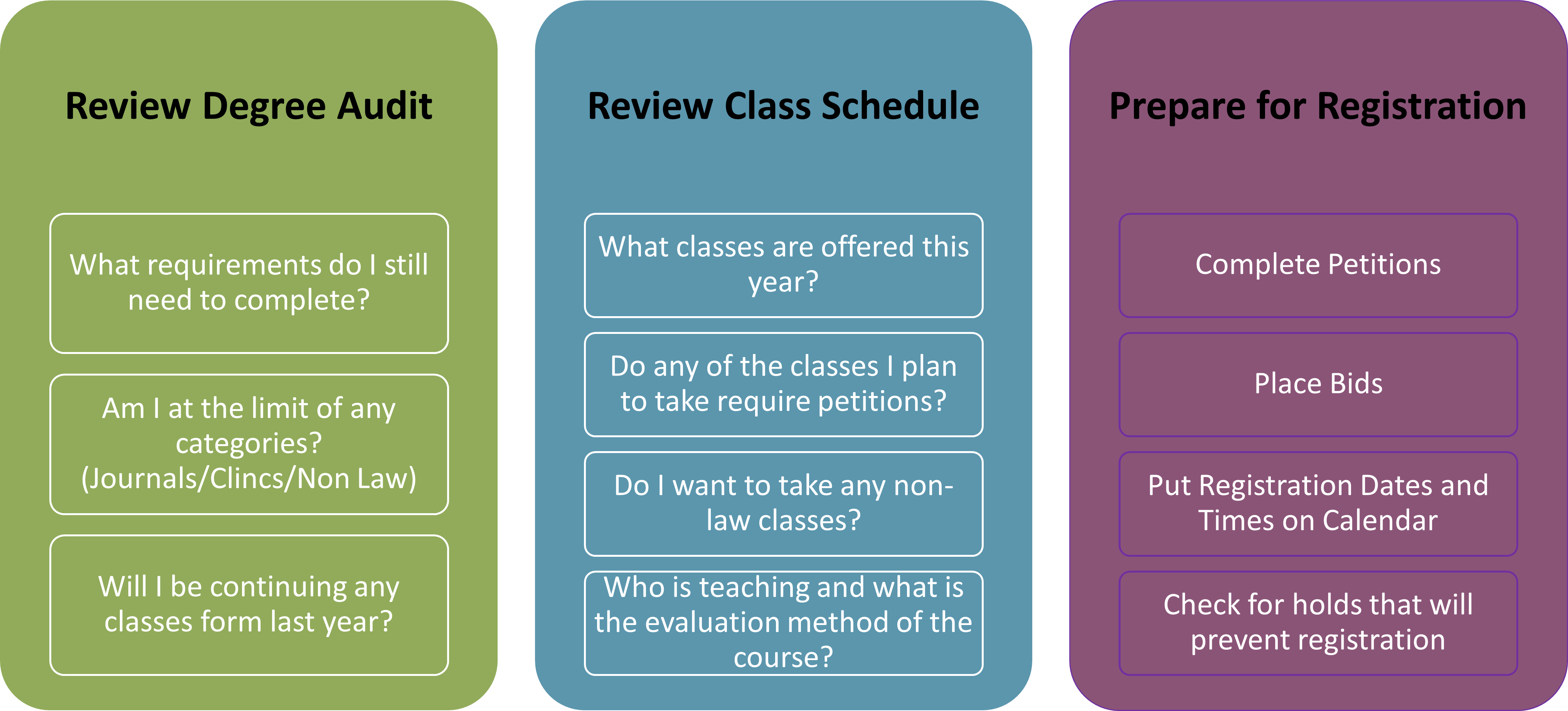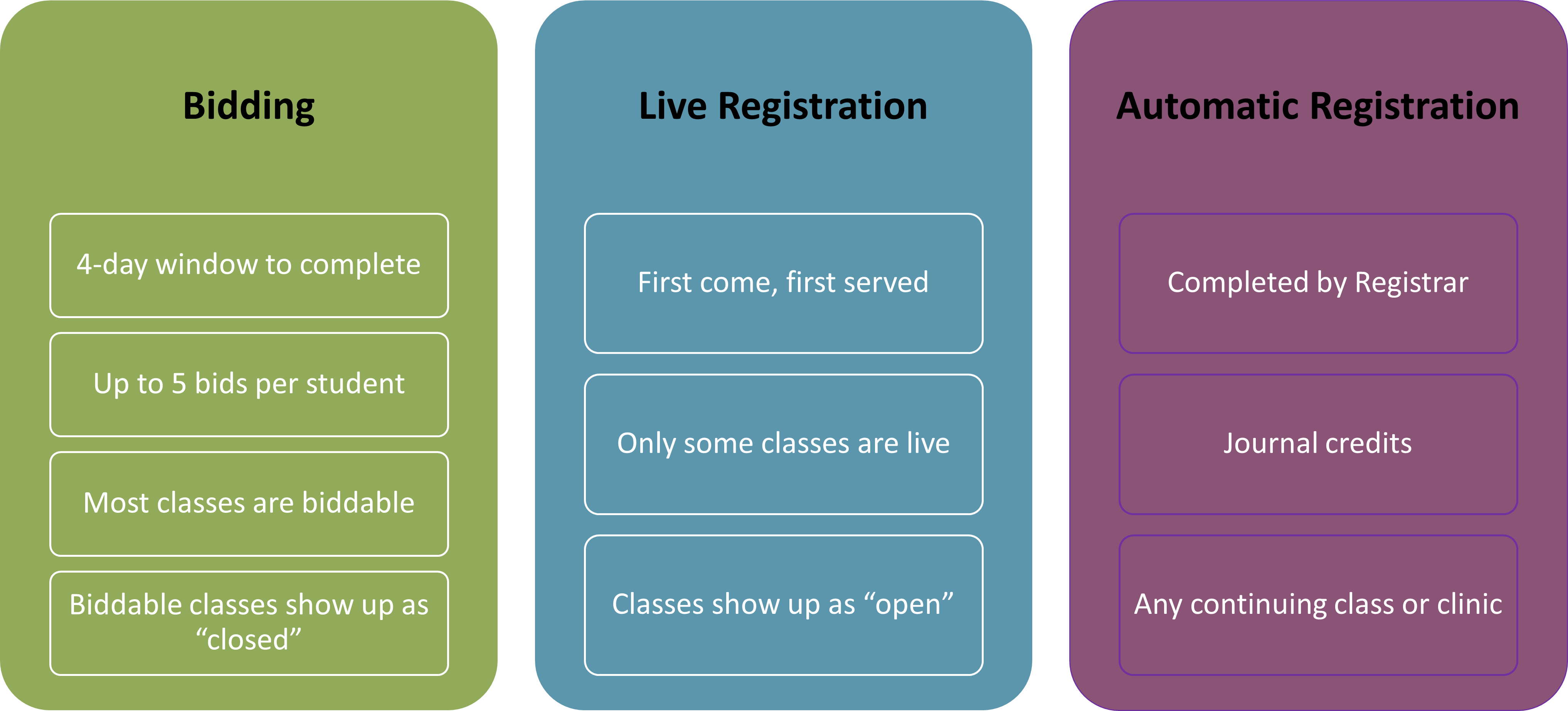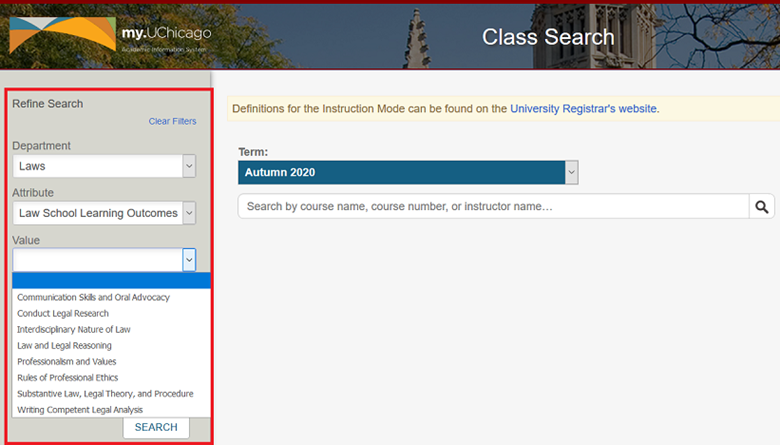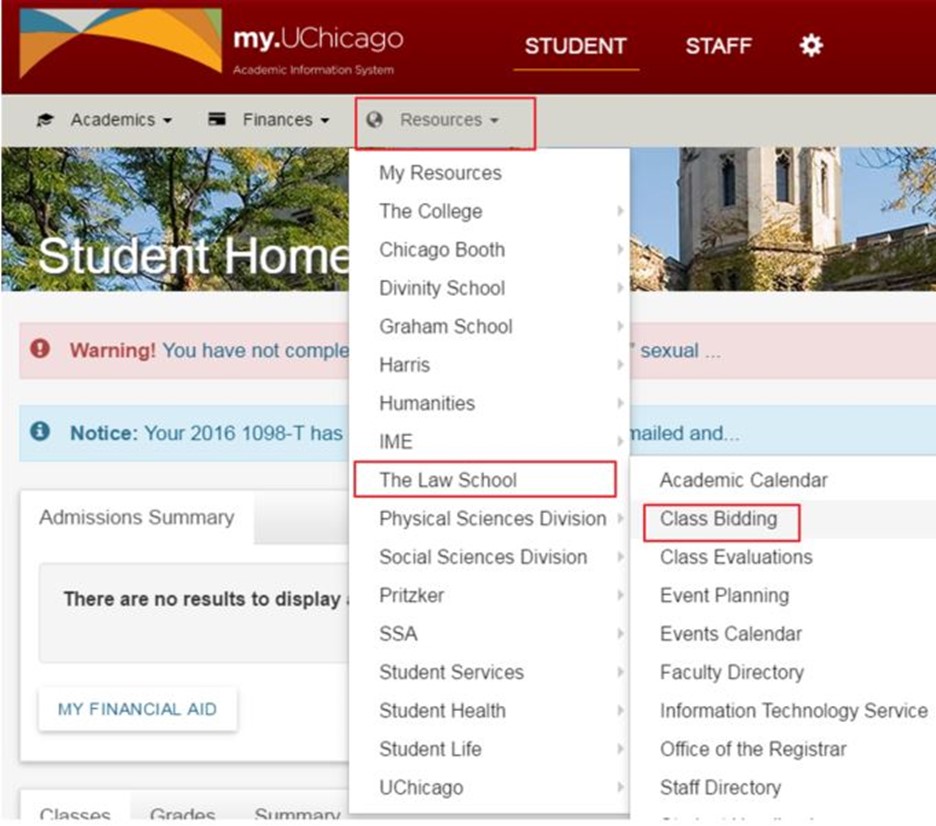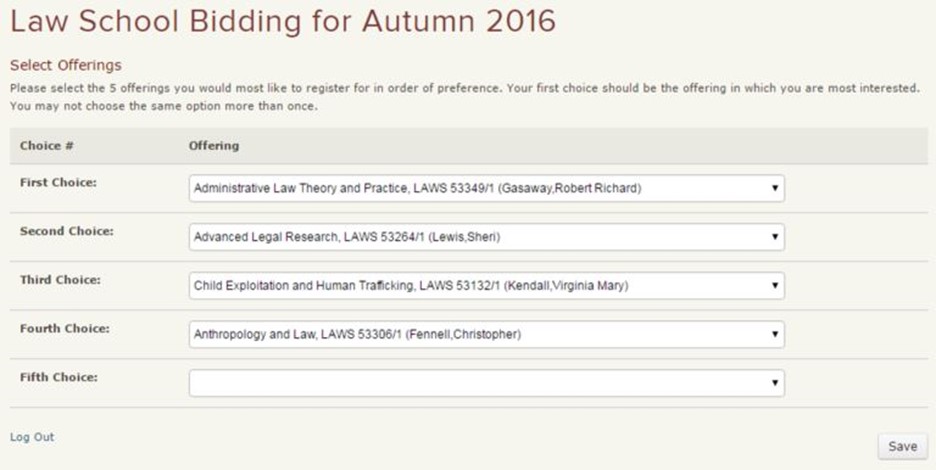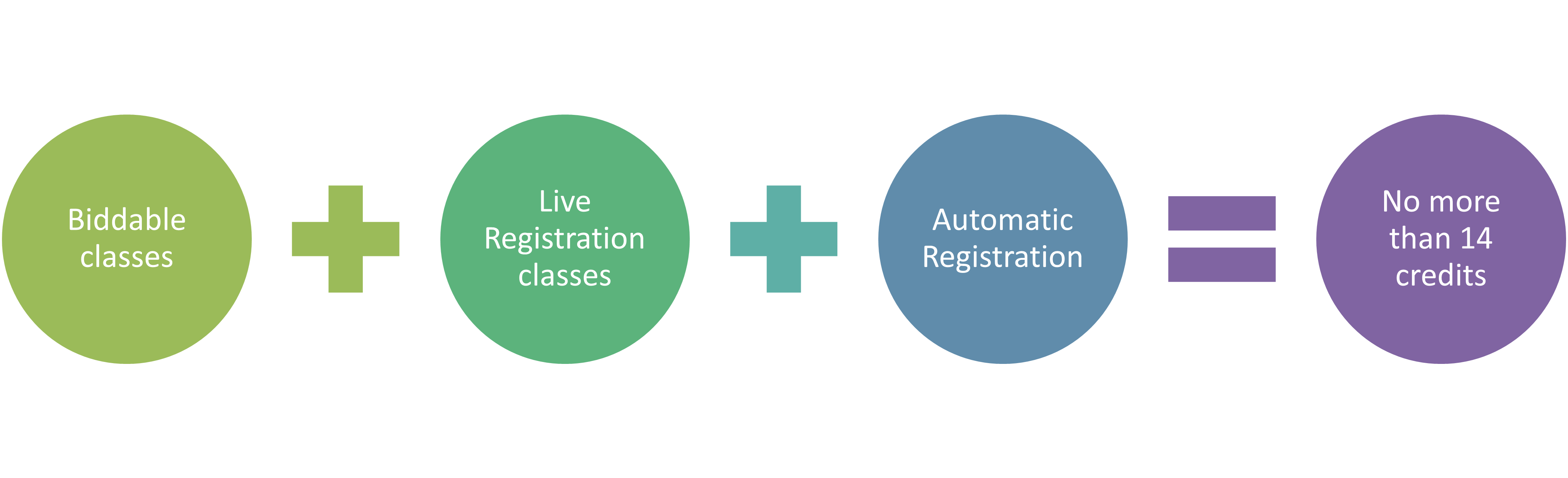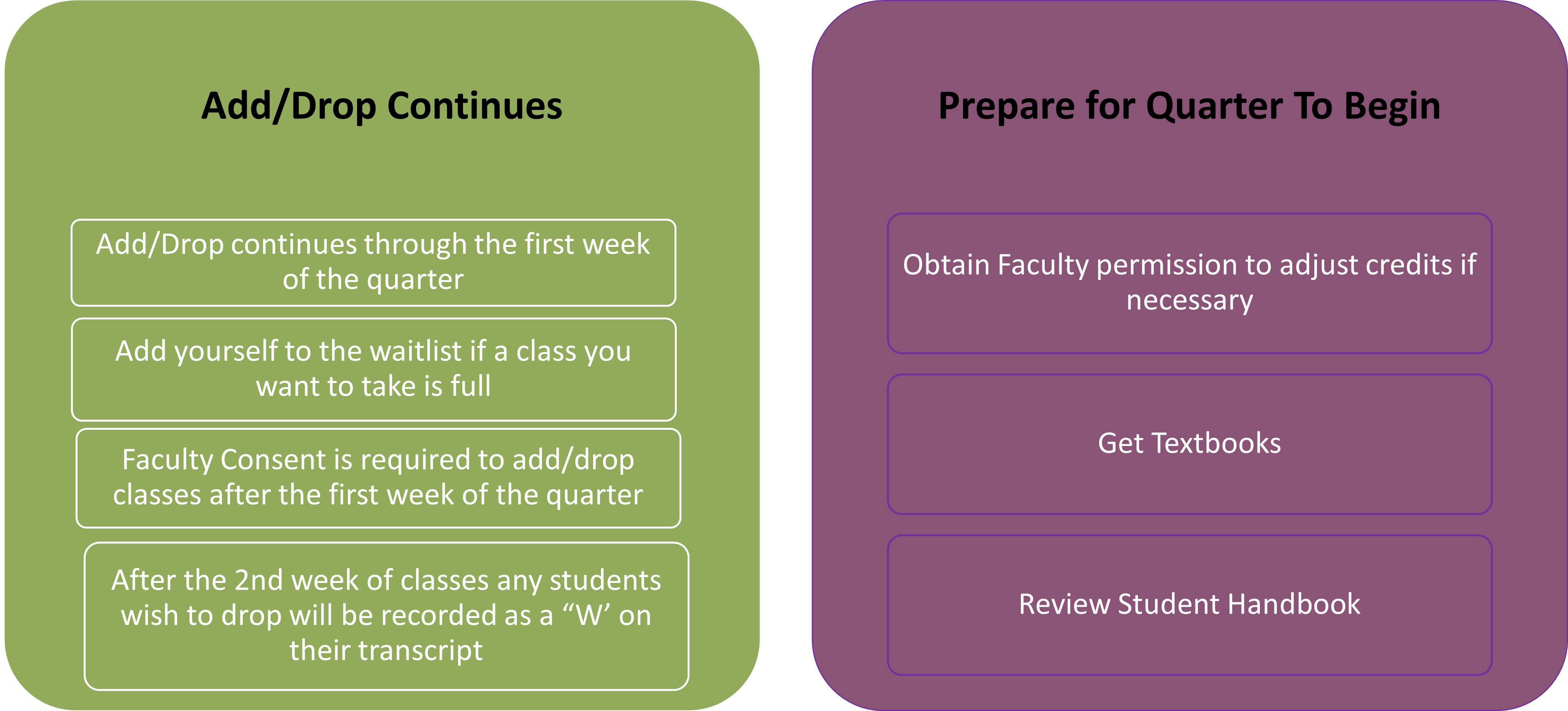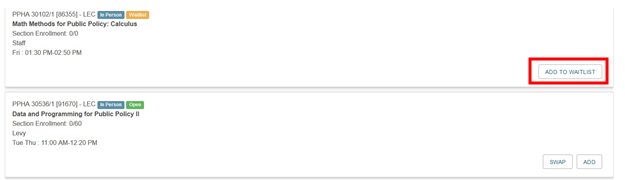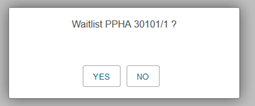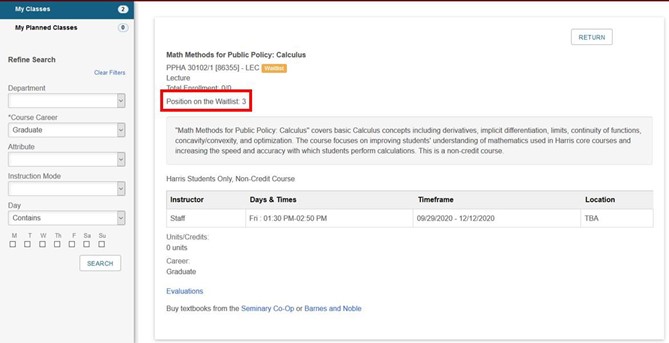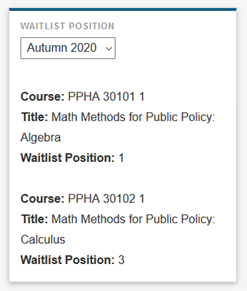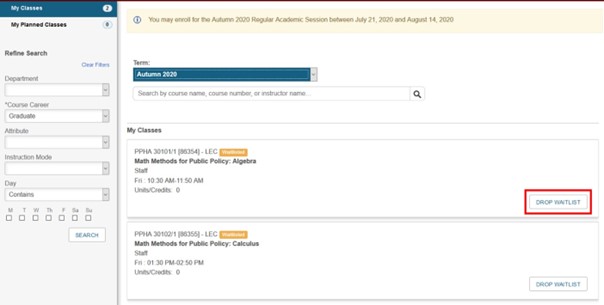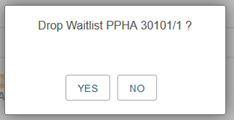Welcome to the Law School Registration page!
Below are detailed instructions to assist you with planning for registration. If you have additional questions after reading this guide, please contact us:
- Questions about the listed classes, instructions, registration interface, graduation requirements: registrar@law.uchicago.edu
- Planning schedules over multiple quarters, classes across the midway, curricular choices, general advising: Click here to schedule an appointment with Jesse Landstrom, Sr. Associate Director of Advising and Wellness Programs or dual degree student advisor Lana Ammari, Associate Director of Student Affairs.
Please keep in mind that you are responsible for all of the information listed on this page. Please review it carefully.
2025-2026 Course Schedules and Credits
Registration Timeline and Deadlines
| Schedule | Dates |
|---|---|
| Bidding/Initial Registration: | Mon, Nov 3, 12:30 PM – Thu, Nov 6, 12:30 PM |
| Bid results available: | Tues, Nov 18, 5:00 PM |
| Online Add/Drop begins: | Wed, Nov 19, 12:30 PM |
| Winter Law School classes begin: | Mon, Jan 5, 8:30 AM |
| Online Add/Drop closes: | Fri, Jan 9, 5:00 PM |
| Faculty consent for Add/Drop begins: | Mon, Jan 12, 8:30 AM |
| Deadline to drop Biddable & Non-Biddable Classes without a "W": | Fri, Jan 16, 5:00 PM |
| Deadline to adjust credits in variable unit courses: | Fri, Jan 16, 5:00 PM |
| Deadline to submit WP/SRP petitions: | Fri, Jan 16, 5:00 PM |
| Faculty consent for Add/Drop ends: | Fri, Jan 16, 5:00 PM |
Please note: All times listed reflect Central Time (CT).
Make up Class Blocks: The Law School has set aside particular blocks for make up classes for the 2025-2026 Academic Year. Click on the + sign on the left to see the make up class blocks!
Autumn, Winter, and Spring Upper-Level Makeups can happen during the following blocks:
Tuesdays: 6:10-9:00pm
Wednesdays: 6:10-9:00pm
Fridays: 8:30-9:35am
Fridays: 3:45-5:45pm
1L Makeups can happen during the follow blocks:
Mondays: 3:15-6:15pm
Tuesdays: 4:00-7:00pm
Fridays: 4:00-7:00pm
Spring 1L Makeups can happen during the follow blocks:
Mondays 4:00-7:00pm – Con Law, Transactional, and Statutory classes only
Tuesdays: 6:10-8:10pm - Con Law, Transactional, and Statutory classes only
Thursdays 4:00-7:00pm - Con Law, Transactional, and Statutory classes only
Fridays 3:30-6:30pm – 1L Electives only
If a make up class conflicts with a regularly scheduled class, complete the petition to request a recording of the make up class.
Prepare for Registration
Check out the sections below for more information on these topics!
Review your Degree Audit to check your progress towards degree
Go to the DEGREE AUDIT
Pay attention to
- Writing Requirements
- Core Credits
- Journal, Clinic, Non Law Class limits
- Professional Responsibility requirement
Do I have a hold that will stop me from registering?
Prior to the start of registration, make sure to check my.uchicago.edu for any restrictions. You may not register for classes if you:
- Have registration restrictions placed by any office of the University (such as the Bursar’s Office, the Student Loan Administration Office, etc.);
- Have not satisfied your immunization requirements;
- Have not submitted to the Office of the Registrar an official transcript of undergraduate and/or prior law school work; or
- Fail to confirm your contact information by the University-stipulated deadline.
For additional information on how to clear a hold, please see the University Registrar’s page on Holds.
Review the Class Schedule
Review classes offered throughout the Academic year
Having an idea of what you will take throughout the academic year will enable you to prioritize classes that will only be offered once versus classes that will be offered in multiple quarters or if you want to take a class with a particular professor. This will also be helpful as you decide how to bid for classes. Click here to schedule an appointment with Jesse Landstrom, Sr. Associate Director of Advising and Wellness Programs or dual degree student advisor Lana Ammari, Associate Director of Student Affairs.
Looking for classes to meet a specific requirement? Use these Class Attributes to filter classes by specific types or requirements.
| ++ | Pre/Coreq,Exclusion,Permission |
| 1E | First Year Elective |
| 1L | First Year Required Course |
| A | Extends Over More 1+ Quarter |
| BID | Available for Bidding |
| CL | Cross-Listed |
| CLN | Clinic |
| CORE | Taught by Core Faculty |
| DOC | Doctoroff Business Leadership |
| EXP | Experiential Learning |
| LEC | Lecturer Taught |
| EXAM | Exam class |
| PR | Prof Responsibility/Ethics |
| SEM | Seminar |
| SIM | Simulation |
| LLM | LLM Only Class |
| SRP | Papers May Meet SRP |
| WP | May Meet Writing Project Req |
Registration
Check out the sections below for more information on these topics!
Live Registration
During this period, you may bid for biddable classes and/or register for non-biddable classes.
The maximum number of credits, including credits from preregistrations, non-biddable classes, and successful bids which result in enrollments at the conclusion of the bidding process, is 14.
You may not register for two classes if there is a time conflict with any portion of the class meetings (including pre-scheduled make-up times) or if travel time between classes would make you late for the second class.
The number of successful bids will decrease in inverse proportion to the number of non-biddable classes into which you register. For example, if you are preregistered in a two-credit clinic in which you are continuing from the previous quarter and register for two three-credit non-biddable classes, the total number of credits from successful bids will not exceed six (which would typically mean two successful bids).
It is up to you to balance these two aspects of the initial bidding/registration period. While offerings that are not part of the bidding process aren’t expected to run out of seats, there are no guarantees that will be the case for all such offerings.
During this period, you may register for non-biddable classes for up to 14 credits. Please keep in mind the advice given above about striking the right balance between bids and registration into non-biddable classes.
- Access Registration via my.UChicago and sign-in with your CNET ID and password.
- Select the current term.
- Click on My Classes.
- To search for a particular offering, type the course name, course number, or instructor name in the search box and click the SEARCH icon.
- To view all LAWS offerings, click on Law School in the Department drop down in the Refine Search box on the left. You may also search for courses by attributes, learning outcomes, or day(s) of week.
- To add a class from the resulting list of offerings, click anywhere on the offering’s information row and then click the Add button.
- To review your current schedule at any time, click on the My Classes link at the top of the page. From the ensuing page you may drop enrollments by clicking on the Drop button next to the enrollment or you may swap the enrollment with another yet to be selected offering by clicking the Swap button (this comes in handy if you are afraid of dropping an offering before securing a seat in another).
- To end your session and safely exit, please click the Sign Out link at the top right of the screen (in your name drop down).
Bidding
For some classes, students will be registered through bidding. During Initial Registration, students can rank biddable classes 1 - 5. Once bidding closes, bids are processed and if the bid was successful the student will be registered for the class or if the bid was unsuccessful the student will be placed on the class' waitlist. Once online add/drop opens students will be able to adjust their registration including biddable classes. If a biddable class was not filled during initial registration the class will be open and students are able to add/drop themselves.
- Access bidding through my.uchicago.edu, under the Resources tab – The Law School/Class Bidding
- You may bid for up to five Biddable classes by clicking on “My Classes.” Biddable classes and full classes will show up as CLOSED in this system while bidding is going on.
- There is no alternate procedure to place your bids: do not mail/fax/email your bids, as such submissions will not be accepted.
- Late bids cannot be accepted.
Placing your bids:
- Access my.UChicago and sign-in with your CNET ID and password.
- Click on the “Bidding” button, in the “Resources/The Law School” drop down.
- Place your bids in descending order of preference by selecting from the respective dropdown lists (i.e., your top preference should be listed first).
- You may place up to five bids, but you may place fewer bids as well. You may not bid more than once for any given class. If you skip a line (e.g., rank bids 1, 3 and 4 only), you may be disadvantaged by the processing algorithm. You do not receive an advantage if you don’t use all five bids.
- Click the Save button.
- You may then further adjust your bids at any time prior to the closing of the bidding period by clicking the Re-Rank Offerings button.
- Once you are satisfied with your bids, please click the Save button. At this juncture, you may continue to review your enrollments, review class lists, view course evaluations, and use any of the many other features offered by the interface.
- Once you have concluded your session, please click the Log Out link at the lower left of the screen.
- You may return to this page to further adjust your bids at any time during the bidding period.
After the Bidding period closes, bids are generally processed as follows:
- Your highest bid will be processed first, with all other students’ highest bids.
- If your bid is successful, you will be registered for the class/clinic. Your bid will succeed if:
- There are more available seats than other bids for the class/clinic; or,
- There were fewer seats than bids and your bid was randomly selected.
- If your bid for an oversubscribed class does not result in an enrollment, you will be placed on a waitlist and your next bid will be weighted, allowing for a better chance of success.
- Your second bid will be processed next, and so on, until all your bids have been processed.
Additional factors the algorithm might consider include:
- Year of study (e.g., for classes that give preference to 3L students over 2Ls);
- Reserved Seats (e.g., in a few classes, some seats might be reserved for LL.M. students);
- Preferences (e.g., a student who has not yet had a clinical opportunity shall receive preference with respect to a student who has already participated in one clinic and bids for a different one); and,
- Disqualifying factors (e.g., 3L students who have completed nine Kirkland & Ellis Corporate Lab Clinic credits may not register for additional Kirkland & Ellis Corporate Lab Clinic sections).
Faculty may choose to alter the priority system for their class based on the particular nature of the class.
Some offerings will still have seats at the conclusion of the bidding process. Open seats will be available on a first-come, first-served basis during the add/drop period.
Successful bids will translate into enrollments. You will be able to see which bids were successful by checking your schedule under “My Classes” after the initial registration period has ended.
If an offering for which you bid doesn’t appear in your schedule, you will be waitlisted unless a successful bid would have put you over 14 credits overall. In that case, you will not be enrolled or waitlisted. Please see the section on Waitlists below for additional details.
What makes up my registration?
Automatic Registration
Students are often preregistered for certain classes, clinics, and activities by the Registrar staff during the bidding/initial registration period. If the class or clinic is part of the bidding/initial registration process, preregistered students do not need to bid/register.
Students should review their registrations before and during the bidding/initial registration process. Some examples are:
- Clinics: Students continuing participation from previous quarter (as identified by the supervising faculty; if you are preregistered and shouldn’t be, simply drop the clinic and notify the faculty; if you aren’t preregistered and should be, please notify the faculty).
- Instructor Consent Required Classes/Activities: Workshop: Law and Philosophy, Independent Research projects, and the like.
- Journals: All journal staff are preregistered contemporaneously with their tenure in the journal, for one credit each quarter. Please see the Student Handbook for additional details.
- 1L Classes: See section on First-Year Required Classes.
- LAWS 70000: All J.S.D. students are preregistered in this class.
After Registration
Check out the sections below for more information on these topics!
Online Add/Drop
- During this period, you may use the Add/Drop function to make changes to your enrollments.
- You are strongly encouraged to finalize your schedule by the end of the first week of classes, if not earlier.
- If you sit for an exam or submit work for an offering in which you were not duly registered, you will receive neither a grade nor credit. Please be sure to register for all the offerings you will undertake this quarter.
- You may drop but not add closed classes. To add a closed class after the quarter begins you must attend the first class meeting, obtain faculty permission, and contact the Office of the Registrar via email. If there remains a waitlist for the class, the faculty may choose to offer available seats according to the order in which students appear on the waitlist.
- The deadline to drop abbreviated classes that conclude prior to the end of the Online Add/Drop Period or start after the end of the Online Add/Drop Period without a “W” is the end of the first day the class meets. If the short class begins during or after the instructor consent required to add/drop period, instructor consent will be required to add or drop. If the class has a waitlist, the Registrar's team will run the waitlist up until the day the class begins.
Waitlists
If a class fills, a waitlist is established. After bidding results are posted, you can add yourself to a waitlist. If you no longer wish to be on a particular waitlist you can also drop yourself from that waitlist. Here are the instructions on how to add/drop yourself from a waitlist:
Adding to a Waitlist
When searching for classes, if a class is closed and a waitlist has been set up on the class, you will see an “Add to Waitlist” button on the bottom right hand side of the class. To add yourself to the waitlist, you will simply click on the “Add to Waitlist” button. If the class is closed and the "Add to Waitlist" button is not populating, please contact registrar@law.uchicago.edu.
After clicking on the Add to Waitlist button, you will be prompted with a confirmation screen.
Clicking Yes, will continue the process and you will receive a message at the top of the page informing you that you have been added to the waitlist along with your position on the waitlist.
Viewing Your Waitlist Position
You can view your waitlist position in two different ways. It’s important to note that your waitlist position can shift if students ahead of you end up getting promoted into the class or if someone removes themselves from the waitlist.
To view your waitlist position from the My Classes page, you can drill into the class section in which you are waitlisted and view your position on the waitlist. You will need to look at each section individually for which you are waitlisted to view each waitlist position.
In addition, you can also view your waitlists for a given term from the Waitlist Position pagelet on your Student Homepage. The pagelet on the right hand side beneath your Weekly Schedule that will allow you to toggle between various terms to view your waitlist position(s).
Dropping a Waitlist
To remove or drop yourself from a waitlist, you can navigate to My Classes to view the classes for which you are enrolled and waitlisted. If you would like to remove yourself from a waitlist, you will need to click on the Drop Waitlist button.
After clicking on the Drop Waitlist button, you will be prompted with a confirmation screen. Please be aware that once you drop the waitlist, you will lose your position on the waitlist. If you decided to add yourself back onto the waitlist at a later date/time, you will be assigned a new position on the waitlist.
**Remember that the maximum number of credits for which you may be registered in at any one time is 14. If adding this class will result in a time conflict with another class, or put you over 14 credits, you must remove those conflicts from your schedule before you click "YES."**
Available seats that become available are offered to student(s) on the waitlist according to ranking on the waitlist. If you are eligible to enroll from a waitlist, you will be notified via email. You will have 24 hours to enroll into that class. If you do not take action within the stipulated period, the seat will be offered to the student who is next on the waitlist.
Waitlists are provided to faculty prior to the first class meeting. You should always attend the first meeting of a class in which you are waitlisted, as faculty often admit students from the waitlist at that time.
Faculty Consent for Add/drop
- After the first week of classes, faculty consent is required to add or drop any class. In light of ABA requirements concerning class attendance, faculty generally do not allow students to add a class after the first week.
- Short/mini classes that begin during or after the instructor consent required to add/drop period will require instructor consent to add or drop. If there is a waitlist for the class, the Registrar's team will keep running that waitlist prior to the start of the class.
- Consent should be delivered to the Office of the Registrar. If you are forwarding an email from your professor granting you permission to register or drop, be sure to include your full name, student number, class number, and title. Please use your uchicago.edu email account when emailing us (registrar@law.uchicago.edu).
Certain classes and clinics offer variable credit, where credits earned will depend on the nature and amount of coursework/type of assessment. For example, some classes will award two credits if you take the final exam but three credits if you write a research paper instead, clinics award credits commensurate with the amount of work performed (see the Clinical and Experiential Programs section), independent research credits may range from one to three credits, etc.
By default, initially, you will be registered for the minimum credits available. If you intend to earn a higher number of credits, make certain that you are aware of the requirements for the additional credit(s), and inform both the instructor and the Office of the Registrar of your intentions via email, prior to the end of the Add/Drop Period/ Last Day to Adjust Enrollment/Credits. You must email registrar@law.uchicago.edu and copy the instructor, or send the instructor’s approval to registrar@law.uchicago.edu by the deadline to adjust enrollment/credits in the Academic Calendar. Bear in mind the 14 credit per term limit.
Withdrawals
The deadline to drop classes without a “W” is the end of the second week of classes. You will receive a W on your transcript when you drop a class after this deadline. Once the deadline has passed, under no circumstances can a “W” be removed from a student’s record.
After the second week of classes, you may not ordinarily add or drop any enrollments. A student who drops a class after the deadline (permission from the faculty and the Dean of Students is required to do so) will receive a “W” (up to the last day of classes) or a failing grade (after the last day of classes) on their transcript for that course. As a rule, a “W” will not be removed from a student’s record once the deadline has passed.