Financial Aid AMA Sessions
The Financial Aid Office will be hosting Ask Me Anything (AMA) sessions during summer 2025 for our incoming and continuing Law students. Log on whenever you have a chance to get your financial aid questions answered!
AMA sessions for incoming students will be offered on the dates below from 12pm CDT to 1pm CDT. Just log into the Zoom meeting and wait to be admitted from the waiting room; we'll be meeting with one student at a time so you may need to hang out in the waiting room for a bit. If we cannot answer your specific questions or if your question may require in-depth research or discussion, please schedule a separate meeting with our office.
- Wednesday, July 23rd
- Wednesday, August 13th
- Wednesday, September 3rd
Are you a prospective student?
If you are a prospective JD student who will be applying to the Law School to start in Autumn 2026, visit the UChicago Law Welcome Center for more ways to connect with our Admissions team. A Sidebar session or attending a student info session with our Admissions team are the best ways to get your questions answered, including any questions about financial aid at UChicago Law.
If you are a prospective LLM student who will be applying to the Law School to start in Autumn 2026, visit the UChicago Law LLM Admissions webpage for more ways to connect with our Graduate Programs Office.
How to Access a Zoom Meeting
Getting to Zoom for the First Time
If you are an incoming student who has claimed your CNetID, we recommend first signing into your UChicago Zoom account using your CNetID and password. Zoom will then auto-generate an account for you and you will be redirected to your Zoom profile page.
Click on the link provided above to join the Zoom meeting. Once you click on the link, Zoom will ask you if you would like to download the Zoom application or to use your web browser. Zoom will work both ways, though given that you will be using Zoom repeatedly at UChicago Law, it is worth it to download the application if you can. To download, you should click “download and Run Zoom” to download the application:
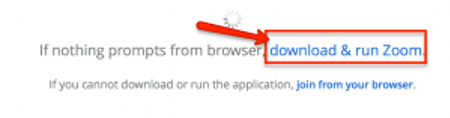
After Zoom downloads, follow the directions on your computer to install the application.
NOTE: You will only need to install the Zoom application once.
Once the app is installed, you will be asked to if you want to join the meeting with video. Choose “Join with Video.”
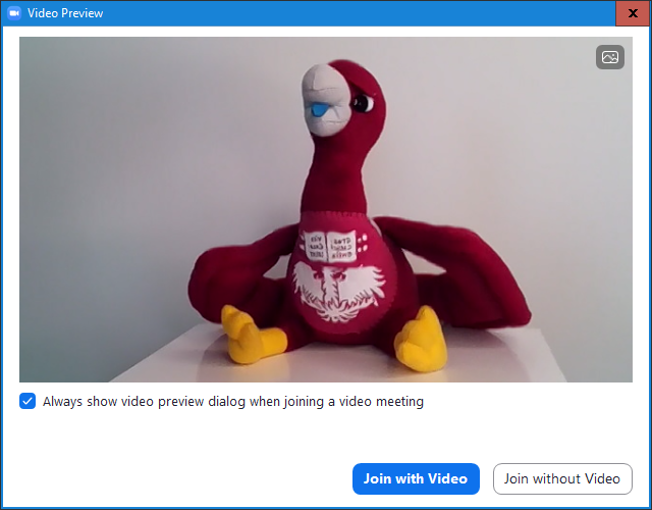
Next, you’ll be asked if you want to join with audio. Click on the big blue button that says “Join with Computer Audio.”
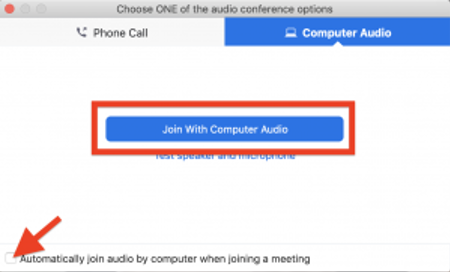
Tip: If you don’t want to be prompted for this the next time you join, check “Automatically join audio by computer when joining a meeting.”
Getting to Zoom the Second Time
The next time you follow a link to Zoom, you may be prompted to “Open zoom.us app.” Click on “Open zoom.us app.”
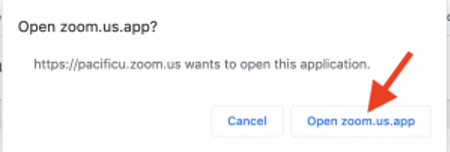
You’ll have to follow the steps again to join your video and audio, and then you’ll be taken to the meeting.
Zoom Best Practices
- Be prepared to wait a bit. We try to work with one student at a time in two breakout rooms, so there will be a virtual waiting room when you join. Depedning on how busy we are, you may need to wait a bit if we are answering other questions.
- Bring your questions but be mindful of the time. This is the time to have your questions answered. Don’t be shy! But please do not take too long with your questions so that any other students in the waiting room can meet with us during the session. If your questions will be in-depth, it's best to schedule a separate meeting with our office to give your classmates enough time to meet with an FA staff member during the AMA session.
- Be professional and courteous. This is a time to answer any financial aid questions processing questions you may have so no need to dress up. But if you are on camera, be mindful of your backgrounds and ambient noise in your room. Try to find a quiet location with an appropriate background.
- We may not have all of the answers on the future of student loans, especially as it pertains to events in DC and the future impacts on financial aid programming.